Tachiyomi for window pc
Tachiyomi is a popular manga app made for Android. Many manga fans use it on their phones, but some people want to read manga on their Windows PC. The good news is, that you can use it on your PC without needing an emulator. This method is easy and works well, letting you enjoy all the features of Tachiyomi on a bigger screen. To use Tachiyomi on your PC, you need a tool called Tachidesk. This tool allows you to run Tachiyomi straight from your web browser, so you don’t have to install anything extra or use an emulator.
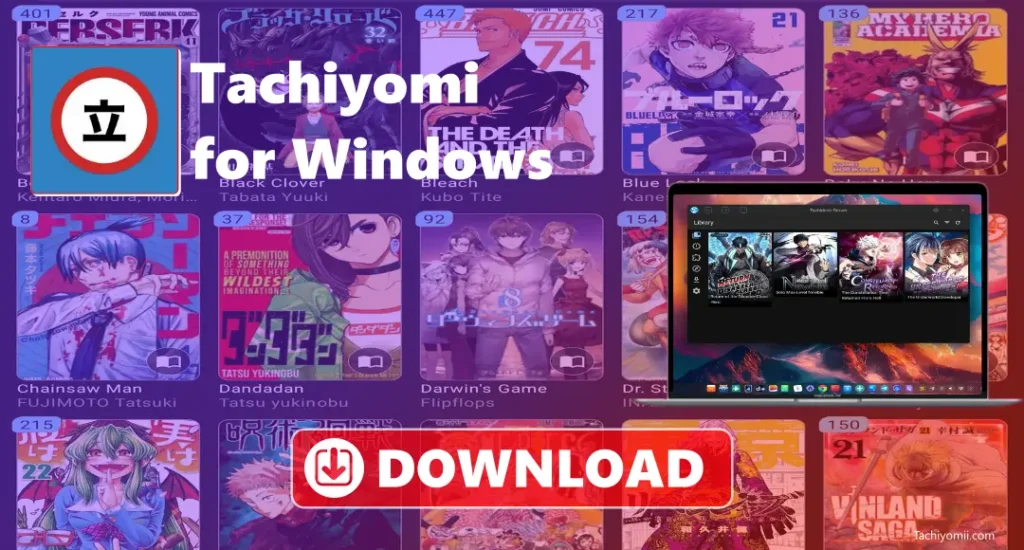
Features of Tachidesk
Quick and easy search for manga.
Lets you download manga to read offline.
Supports different manga file types.
You can change the design to suit your style.
It works well even on devices with less power.
Syncs your progress and settings to the cloud.
- You can run it on your server for more privacy and control.
- It has a reader that you can customize to fit your needs.
- It lets you organize your manga into different categories.
- It automatically gets manga from various websites.
- Automatically gets new chapters of the manga.
- Works on Windows, macOS, and Linux.
- You can easily change or add details about manga.
- Has a helpful community for support and updates.
Install Tachidesk on Windows
You can easily install it on your PC there are no complex steps. After it’s set up, you can easily use it through your web browser, with no complicated steps involved. This makes it a great choice for anyone who wants an easy way to manage and read manga. Once installed, you can enjoy your manga collection on your PC and access it from any device with a browser, making it super convenient and easy to use.
- Download theTachidesk from our website.
- Download the .zip file for Windows.
- Right-click the file and click Extract Al
- Choose a folder to save the files.
- Open the folder and double-click Tachidesk.exe to open the app.
- Allow it through your browser.
- Set it up and start using it.
Customization in Tachidesk
It gives you many options to make your reading experience better. You can change the way the app looks, organize your content the way you like, and set it up to match your reading style. It’s simple to adjust things like the theme, and how the pages are shown, or to keep your progress updated across different devices.
- Pick between dark or light modes.
- Change how the manga or books look (grid or list).
- Adjust font size and style.
- Choose your preferred language for the app and content.
- Add your own manga or book sources.
- Organize your collection by series, status, or genre.
- Set reading to a one-page or two-page view.
- Download for offline reading and adjust quality.
- Sync your reading progress across devices.
- Get notifications for new chapters.
- Use extra features with plugins and APIs.
- Change the look with custom styles.
Download Tachiyomi for Window PC
| Name | Tachiyomi.zip |
| Category | MANGA Reader |
| Last update | 7 days ago |
| Operating System | Window |
| Size | 256 mb |
| Download | 800 million |
System Requirements for Tachidesk on Windows
Minimum System Requirements:
- OS: Windows 7 or newer (64-bit recommended)
- Processor: Intel Core i3 or equivalent
- RAM: 4GB or more
- Storage: At least 500MB of free space for installation
Troubleshooting Common Tachidesk Issues on Windows
- Not Opening: Restart your computer, update Java to the latest version, and reinstall Tachidesk by removing it and installing it again.
- Can’t Connect to Browser: Check if the port (usually 5000) is used by another app, allow the port in your firewall, and try going to http://localhost:5000 in your browser.
- Manga Not Showing: Make sure the manga folder is in the right place, check if the files are in the correct format, and try rescanning your manga library.
- Error Messages on the Page: Clear your browser’s cache, look at the config.json file for mistakes, and make sure everything is set up correctly.
- Can’t Download Manga: Check if your internet is working, update the manga source, and make sure the website you’re using is not down.
- Slow or Lagging: Give Tachidesk more memory by changing the settings, closing other programs using your computer’s power, and moving the manga files to a faster drive (SSD).
- Not Responding After a While: Restart Tachidesk sometimes, check your computer’s memory and CPU usage and give Tachidesk more memory if needed.
Conclusion
Tachidesk is an easy way for Windows users to enjoy Tachiyomi on their computers without needing an emulator. You can run it directly in your web browser, so there’s no need for extra software or complicated setups. Tachidesk brings all the features of Tachiyomi to your PC, and you can change how it looks and works to fit your style. You can organize your manga, sync your reading progress across devices, and even read offline. Setting it up is quick and simple, and you can adjust things like themes, font sizes, and how the pages are shown. Tachidesk makes it easy and convenient to enjoy your manga collection on a bigger screen.
FAQs
Do I need an emulator to use Tachidesk?
No, you don’t need an emulator. Tachidesk works directly in your web browser, so it’s easy to use.
Can I change how Tachidesk looks?
Yes, you can change the theme, font size, and style. You can also organize your manga however you like.
Can I read manga offline with Tachidesk?
Yes, you can download manga and read it offline whenever you want.
What devices can I use Tachidesk on?
Tachidesk works on Windows, macOS, and Linux. You can access your manga on any device with a web browser.